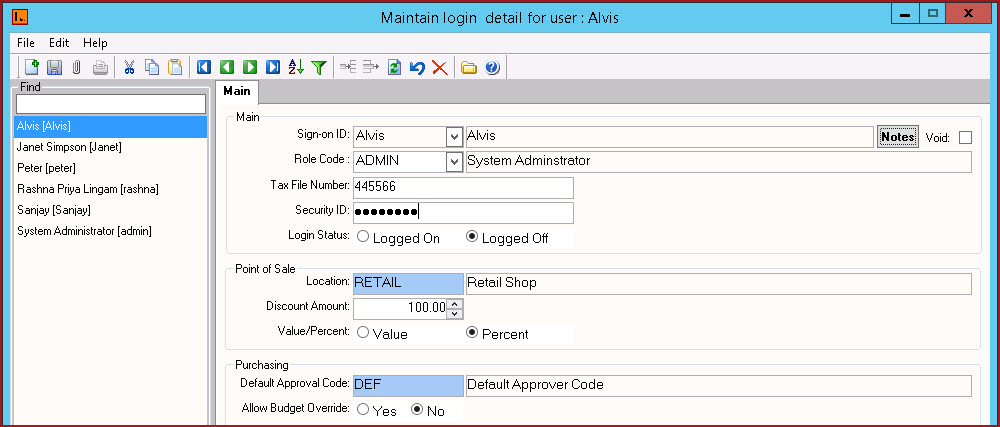
[222] | Systems Manager | Master Security | User Login|
User Login functionality
Steps to map users in Backoffice.
Figure 1: User Login
Screen 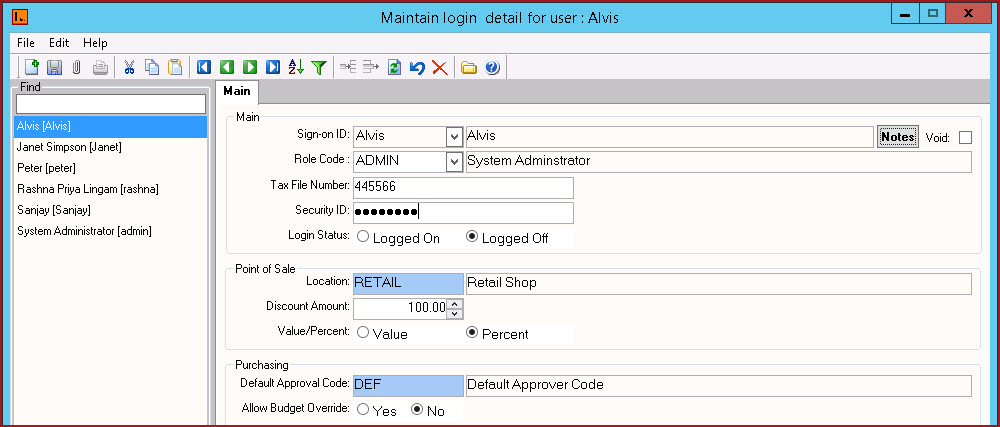
Table 1 : Field Descriptions for User Login
| Fields | Description |
| Sign-on ID |
Sign-on ID is the user ID to sign into LinkSOFT. Enter the name of the user with the Sign-on ID |
|
Notes |
Users can enter any notes in the notes button. Notes button will be "BOLD" if it has contents. |
| Void | Records that are "Void"
will not appear in any lookup on the system.
Users can click on the "Red X" under the menu icons to "Void" or "Activate" a record. |
| Role Code | Role Code defines the role of the user. User access is dependent on the role setup.Role Codes are maintained under Role Maintenance . |
| Security ID |
Security ID is an
encrypted field used to login into POS. The user can automatically login
using this Security ID. This ID is usually used for swipe cards and
barcode logins. Use a blank username to login with a security
ID. |
| Login Status |
The Login Status field shows if a user is logged On or Logged Off in LinkSOFT. If a user tries to log on and the system gives the following message: "The user is already logged in" Then Administrators can log on and set this field to Logged Off for the use to log on. |
| Location | Location is where the user is physically based. Locations are maintained under Inventory Location. |
| Discount Allowed | Discount Allowed set as 'Yes' will allow the user to process discount on items in POS. If Discount Allowed is 'No', user will not be able to give discounts. |
| Discount Amount | Discount Amount is the "Value" of discount a user can process. |
| Value/Percent |
This setup is to specify if 'Value or Discount Amount" is in fixed amount or percentage. For Example
|
| Default Approval Code |
Default Approval Code is applicable for users responsible for Purchase Order Approval. For Example, if a user is created with Approval Code as "PURCHASES". All Purchase Order created with "App Code " as ""PURCHASES" will be accessible by the user for approval. Approval Codes is maintained under Purchasing. |
| Allow Budget Override | Allow Override authorises users to approve purchase order that does not have budgeted funds. |