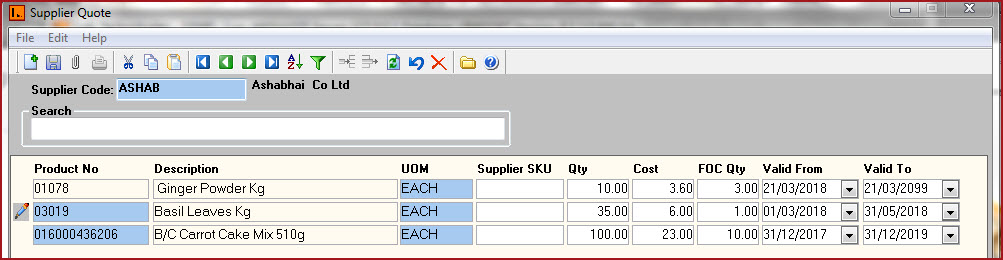Supplier Quote
[567] |
Purchasing | Maintenance |
Supplier Quote lists
price of products quoted by a supplier. Quote price is
automatically populated as the "Cost" when creating the Purchase Order.
Steps to create Supplier
Quote.
-
Supplier Code -
Select the Supplier who provided
the quote.
-
Search -
Users can search for product quotes
by searching for the product code or description on the search panel.
-
Click on "Add New" to
insert details.
-
Product No
- Select the "Product Code" of the
item for which a quote needs to
be setup.
-
Description -
Description is automatically loaded
when a product
is selected.
-
UOM -
UOM is the unit of measure of
the product."UOM"
is automatically loaded when a product
is selected.
-
Supplier SKU
-
"Supplier
SKU" is
automatically loaded when a product
is selected.
-
Qty -
Enter the quantity.The
quantity will be based on the UOM the supplier is selling the item, for
example, a box of 10 items will have a Quantity of 1 as the supplier is
charging you for a box of item.
.
-
Cost - Enter the cost of purchasing the
item. Cost is provided by the supplier and should be recorded as Vat Exclusive
Price.
-
FOC Qty
-
This is the quantity given free of charge by
the supplier on a quote. For example, buy 4 boxes of item A from a supplier
and the 5th box will be given free of charge. FOC item is recorded under "Deal" on the "Purchase Order
Approve Screen" and printed on the "Purchase Order"
report.
-
Valid From
-
The date from which the quote is valid.
-
Valid To
- The
date till when the quote is valid.
Report
-
Supplier Quote Audit Report
Figure 1: Supplier Quote
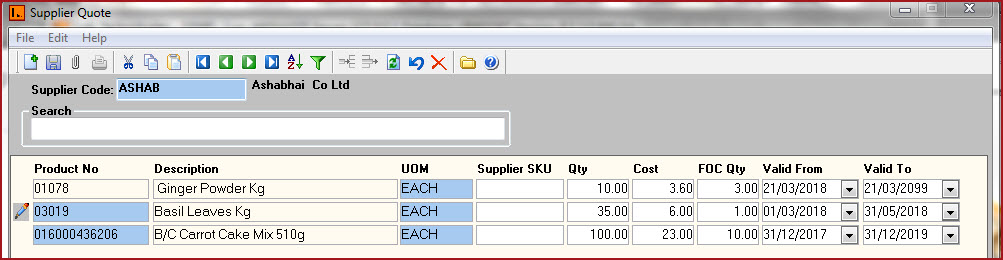
 Link Technologies - LinkSOFT Documentation
Link Technologies - LinkSOFT Documentation  Link Technologies - LinkSOFT Documentation
Link Technologies - LinkSOFT Documentation