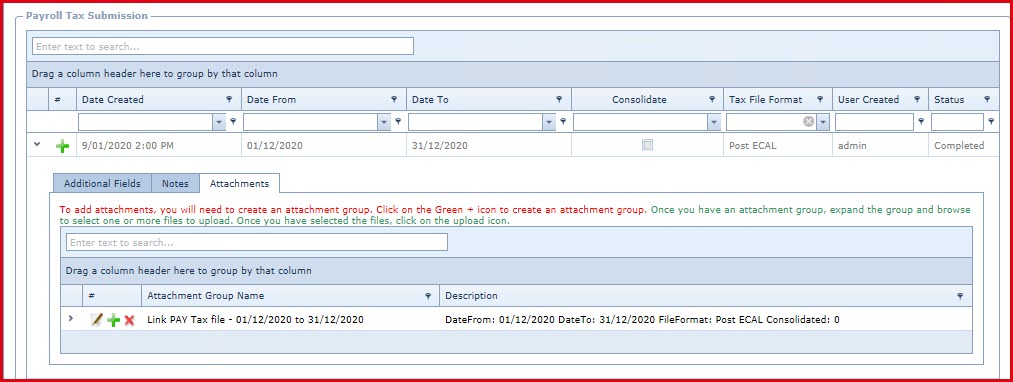Overview
Tax Submission
is used to generate the "Employer Monthly Submission (EMS)" file. The EMS file contains PAYE lodgements for a period which is submitted to "Fiji Revenue and Customs Services (FRCS)".
FRCS File format Specification
The following file formats are available:
-
Pay Day - Auto-Calculate Payday Report File Format
-
-
Pre ECAL - Pre-ECAL EMS Excel File Format
-
-
Steps to configure the FRCS File
-
Configure the file extension in menu "Integration -> Integration Setup -> TaxSuperFile -> FileExtension"
-
Pay Day: csv
-
Pay Day Manual: csv
-
PreE CAL: csv
-
Post ECAL: csv
-
EMS File format prior to Jan 2020: txt
Enter
the "Branch"
in menu "Global Administration -> Company -> Notes and Attachments -> Additional
Fields"
"Branch" - This is the branch number supplied by FRCS. This is used by the FRCS file to format the filename.
Enter the "Gross-Up" for each employee in menu "Employee Profile -> Employee Maintenance -> Notes and Attachments -> Additional Fields"
Pre-requisites
-
Enable the "Integration Scheduler" in menu
"Global Administration ->
Process Setup "
-
Enable
integration for "PAYTaxFile" under "Linkweb - Integration -
Integration
Setup
".
Steps to create Tax File Submission:
-
-
Enter below
details:
-
Date - Select the submission
date.
-
Tax File Format :
-
Pay Day
-
Pay Day Manual
-
Pre ECAL
-
Post ECAL
-
EMS File format prior to Jan
2020.
-
Consolidate - If
"Ticked" will
consolidate the tax values from all companies with the same Tax
File Number.
Steps to generate the excel output file for Tax Submission:
Option 1 - Use the File attached to the "Tax Submission"
record
-
Expand the "Tax Submission
Record"
-
Select the "Attachments" tab. A file will be available
once the "Tax Submission" status is
"Completed"
-
Upload this file to the Tax
portal
Option 2 - Use the File export to create an Excel
Output
File
-
Once the "Tax Submission" record is completed, click on the "View" link next to the status.
-
From the grid displayed, click on the "Export to XLSX" option to download the excel file.
-
Open the exported file in "MS Excel" application and format the date columns to "DD/MM/YYYY". Once the changes are done, save the file then upload it to your tax payer portal.
Notes
-
A background process will execute and generate the EMS file. This file will be attached as an attachment in the details. The file will also be emailed to the "Email Address" configured under "PayTaxFile" integration.
-
Values in the file can be validated against the "Tax Reconciliation Report".
Figure 1: Payroll Tax Submission
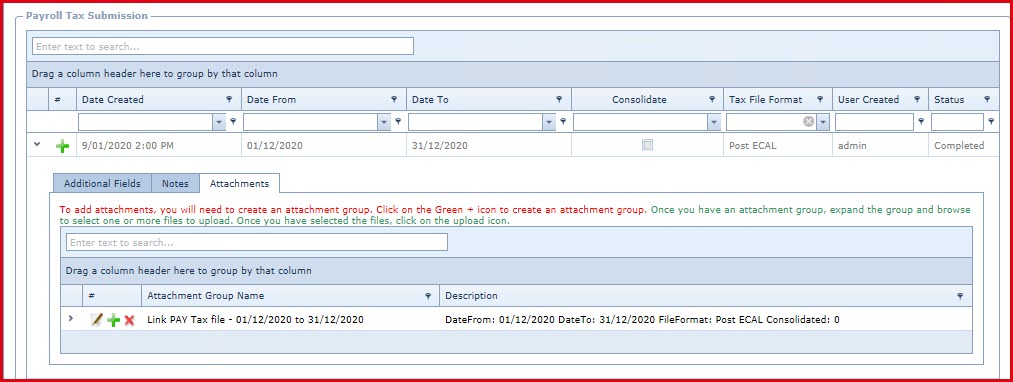
 Link Technologies - LinkSOFT Documentation
Link Technologies - LinkSOFT Documentation  Link Technologies - LinkSOFT Documentation
Link Technologies - LinkSOFT Documentation