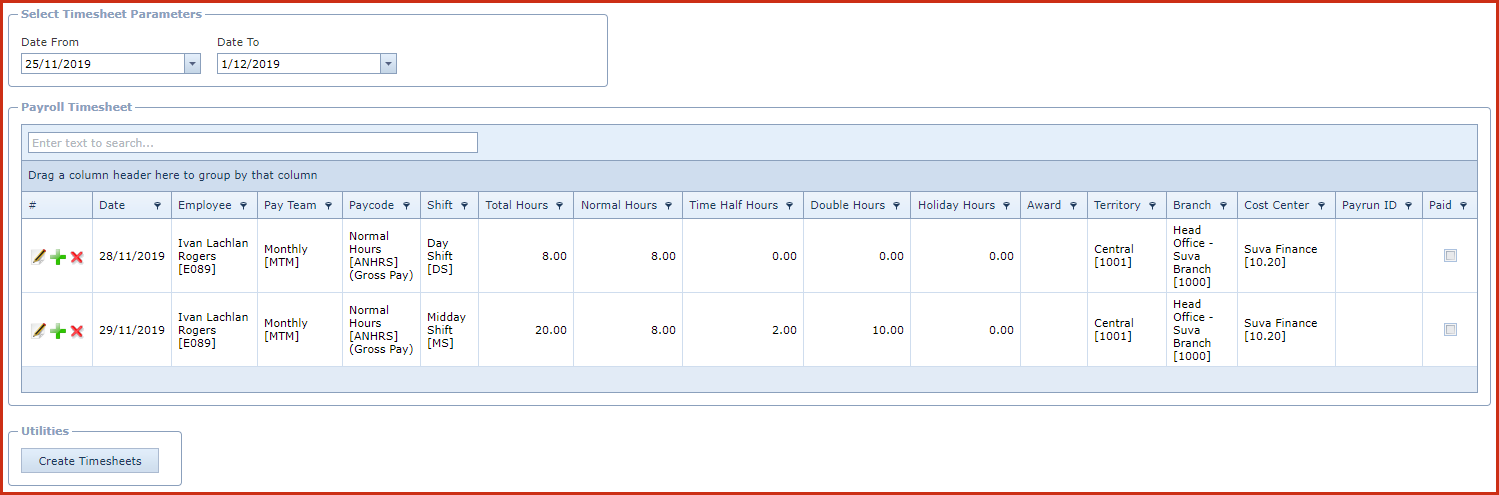Payroll Timesheet is used to record the
total hours worked for an employee. Total hours include "Normal
Hours", "Time and Half", "Double Time"and "Holiday Hours". Hours
submitted in the timesheet is paid in payroll.
Payroll Timesheet is used in scenarios where employee hours is extracted
from "Time Cards". These time cards are completed by the employees ,
reviewed by the timekeeping clerk and recorded into the system for pay
processing.
Pre-requisites
-
Enable "Timesheet" for the employee under
"Linkweb - Employee Profile - Employee Maintenance - Pay Details"
tab.
Reports
-
Payroll Timesheet
-
Payroll Timesheet
- Weekly
-
Payroll Timesheet
Absent Report
Steps
-
Click on the "Create Timesheet" button.
-
Select the start and end of the timesheet week in the
"Date From and Date To" filters.
-
Employee Code - Select the "Employee" from the
List.
-
-
Click on the "Save" button. This will create the
timesheet for the selected
dates.
-
Click on the "Pencil" icon to edit the
timesheet.
-
Click on the "X" icon to delete the
timesheet.
-
Click on the "Green Plus" sign to add a new record for a
day.
-
Date - Select the
date.
-
Employee - Select the employee from the
list.
-
Paycode - Select the paycode. By default this will
be the normal hours pay
code.
-
-
Total Hours - Enter the "Total Hours" worked the
employee and the system will breakdown the hours into "Normal Hours", "Time and Half", "Double Time" based on the shift
segment
-
-
-
-
-
Save. Click on the "Floppy
Icon"
Figure 1 : Payroll
Timesheet
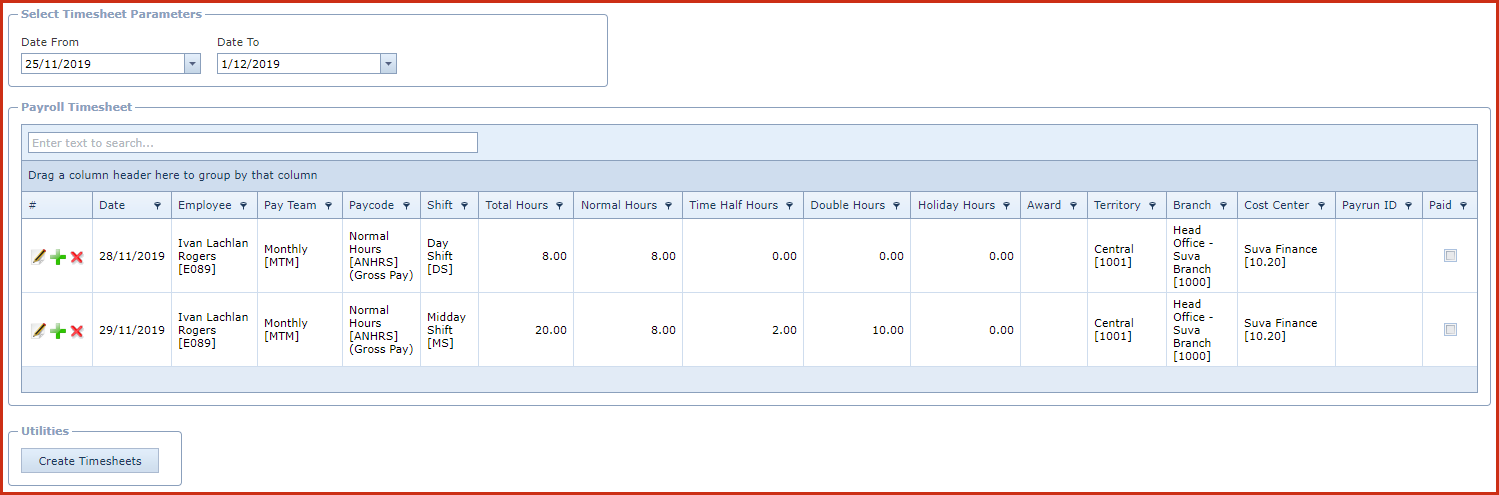
 Link Technologies - LinkSOFT Documentation
Link Technologies - LinkSOFT Documentation  Link Technologies - LinkSOFT Documentation
Link Technologies - LinkSOFT Documentation