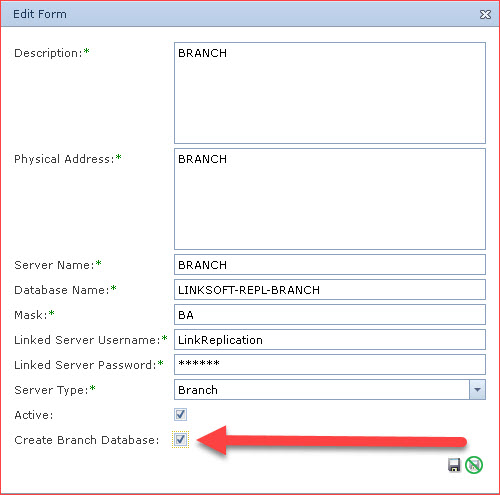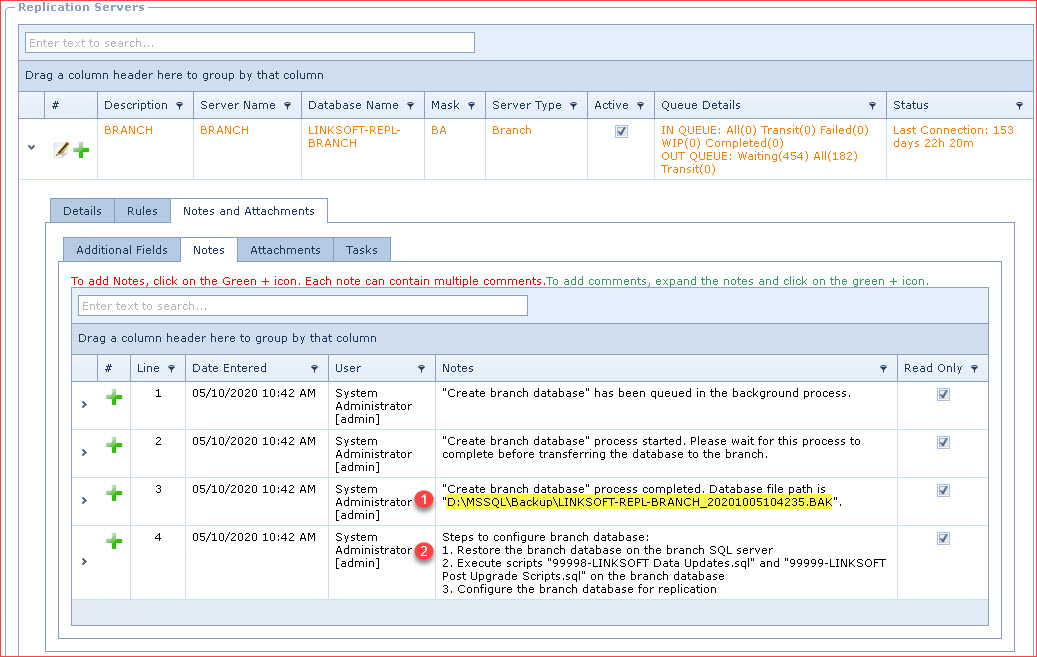Overview
Create Branch
Database is used to prepare a database for a new branch server.
This process does the following:
-
Creates and
configures a "Server Connection" between "Head Office" and
the new branch server
- Backup the Head Office database
-
Restores a copy of the Head Office
database as: <Branch Database
Name>_<YYYYMMDDHHMISS>
-
Clears all transactions in the branch
database
-
-
Backup the Branch database
-
Deletes the copy of the
Branch database that was restored in step 3
above from the Head Office SQL Server.
Prerequisites
-
-
Create the Server for "Head
Office"
Steps to create
a branch database
-
Create the Server
for the new branch.
-
Edit
the branch server and tick "Create Branch Database". Refer to Figure
1.
-
At this stage, the background process "SYS001" will
prepare the branch database. Refer to the log under "Notes and
Attachments -> Notes". Refer to Figure 2.
-
Location of database backup
-
Instructions on how to restore and configure the
new branch database.
-
Restore the backup from Figure 2.1 on the new branch
SQL Server. Ensure the database name is the same as what was used to
configured replication at Head Office.
-
Using SQL Server Management Studio (SSMS), execute
the following scripts on the branch database. These files are located in
folder <Installed Directory>\Link Technologies\DB Scripts
-
99998-LINKSOFT Data Updates.sql
-
99999-LINKSOFT Post Upgrade
Scripts.sql
-
Login into the Branch Database Web Portal and
configure the replication in "
Server
Connection"
Figure
1: Create Branch Database
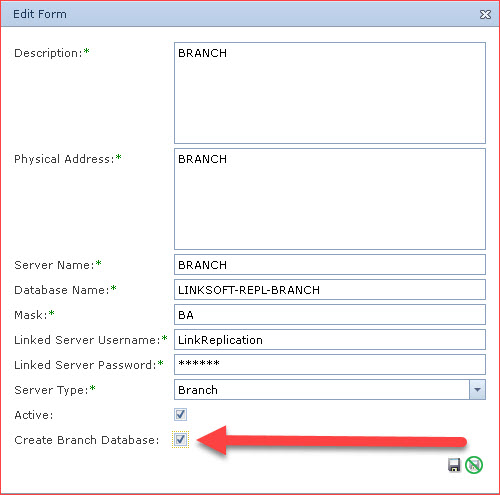
Figure 2: Create Branch
Database Log
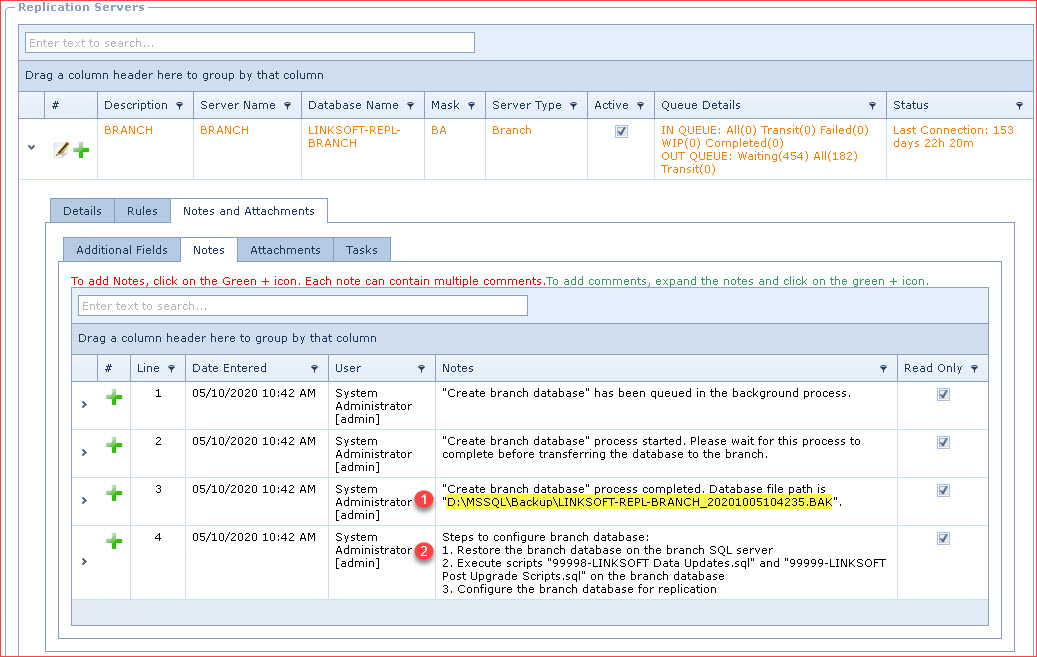
 Link Technologies - LinkSOFT Documentation
Link Technologies - LinkSOFT Documentation  Link Technologies - LinkSOFT Documentation
Link Technologies - LinkSOFT Documentation