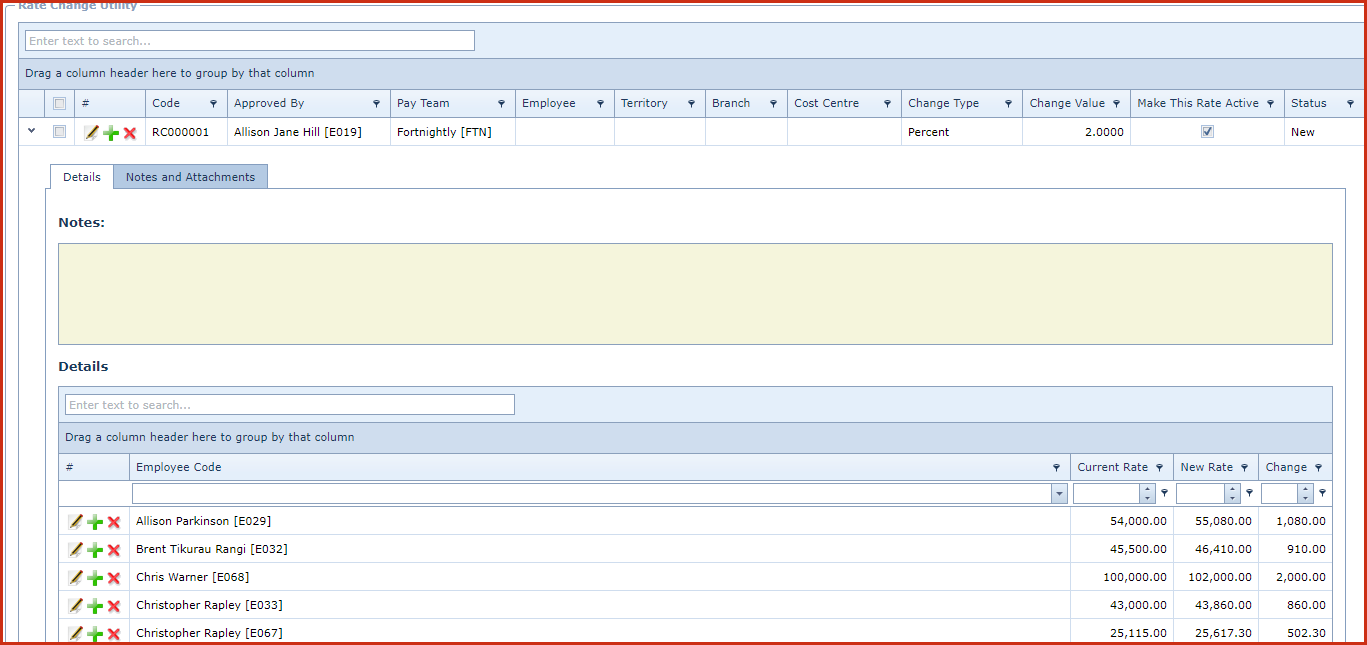Employee Rate Change is
used to create to change the pay rate for a range of employees
by a fixed amount or percentage.
Reports
-
Employee
Rate Change Utility Report
Pre-requisites
Enable the "Allow Add", "Allow Edit" and "Allow Delete"
access under "
Role
Menu Access" to make changes.
Steps to create rate
change:
-
Click on the "Green
Plus Sign". This will open the "Edit Form".
Enter below details
-
Code - The code is system
generated.
-
Approved By - Select
the employee form the list who has authorised the
rate
change.
-
Pay Team - Select the
pay team from the list. Pay team are maintained under "Linkweb -
Payroll Maintenance - Pay Team"
-
If the employee filter is not selected
then the rate will be changed for all employees in the selected pa
team.
-
Employee - Select the
specific employee whose rate must be change. Employee is maintained under
"Linkweb - Employee Profile- Employee Maintenance"
-
Territory - Select
the territory from the list. Territory is maintained under "Linkweb - HRM
Maintenance - Territory".
-
Branch - Select the
branch from the list. Branch is maintained under "Linkweb - HRM Maintenance
- Branch".
-
Cost Centre - Select
the cost centre from the list. Cost Centre is maintained under "Linkweb -
HRM Maintenance - Cost Centre".
-
Change Type
-
Value - The rate will increase by the
fixed value.
-
Percentage - System will calculate the
rate change value.
-
Change Value - Enter
the "Value" by which the rate should change.
-
Make This Rate Active
- Tick the "Check Box" and the system will update the employees current pay rate.
-
Notes - This is
an open text field, users can enter desired content.
-
Save. Click on the "Floppy Icon".
-
Click on the "Grey Arrow" next to the record to view the
details.
-
Figure 1 :Rate Change
Utility
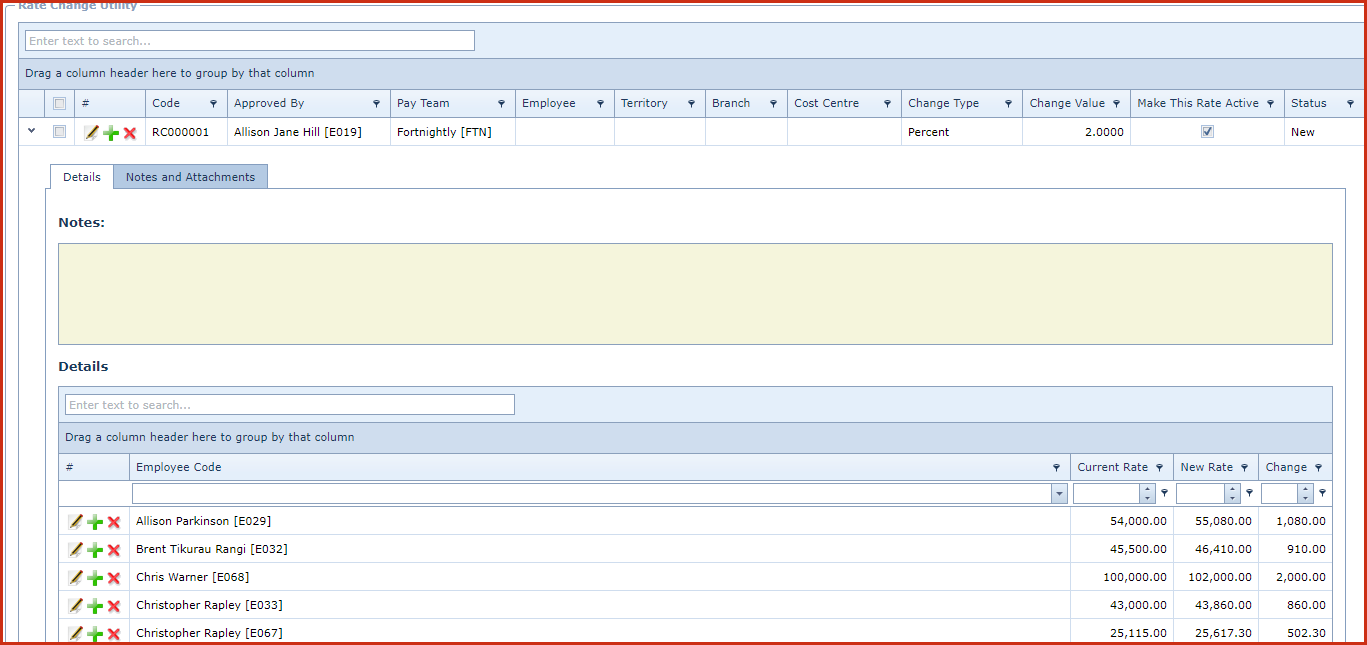
 Link Technologies - LinkSOFT Documentation
Link Technologies - LinkSOFT Documentation  Link Technologies - LinkSOFT Documentation
Link Technologies - LinkSOFT Documentation