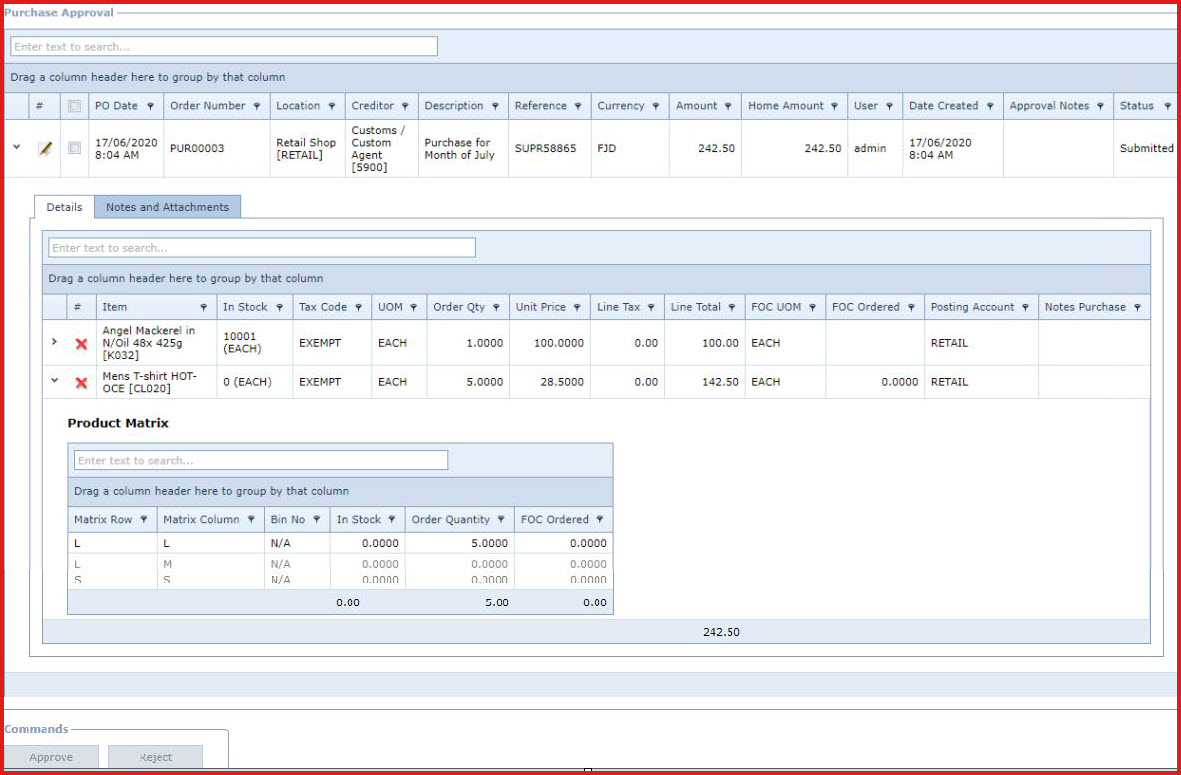Purchase Approval allows users to validate the purchase
order details and approve or reject the order for buying.
-
Purchase Order approval uses the "
Approval
Workflow ". Create
the workflow and add users who can approve the request.
-
Users added
to the workflow will be able to approve purchase orders.
-
1. Prerequisites
Enable process "SYS001"
- Server process used to prepare alerts and complex computations.
2. Steps to approve or reject a purchase
order:
-
Expand into the details of the purchase order to view the products and the product matrix. Refer
to Figure 1.
-
Click on the "Red X" to delete items that should not be
approved for purchase.
-
Click on the "Pencil Icon". This will open the "Edit Form" to enter
the "Approver Comments".
-
Select
the purchase order.
-
Click the "Check Box" next
to the request.
-
Click on the "Approve"
or "Reject" button.
-
Once a purchase order is approved it is
removed from the "Purchase Approval" screen. Users can then receive
the purchase order.
-
If the request is rejected it is removed
from the "Purchase Approval" screen. Purchase Order status is
updated to "Rejected".
3. Automatically Email Purchase
Order
The following configuration is used to automatically email purchase
orders to suppliers.
| Code
|
Description |
Default Value |
|
PUR.EmailPurchaseOrderToSupplier |
Send an email when a "Purchase Order" is "Approved". This alert is sent to the supplier with purchase order attachment.
This alert uses Document Template "Email Purchase Order To Supplier"
| N |
Figure
1: Purchase Order Approval
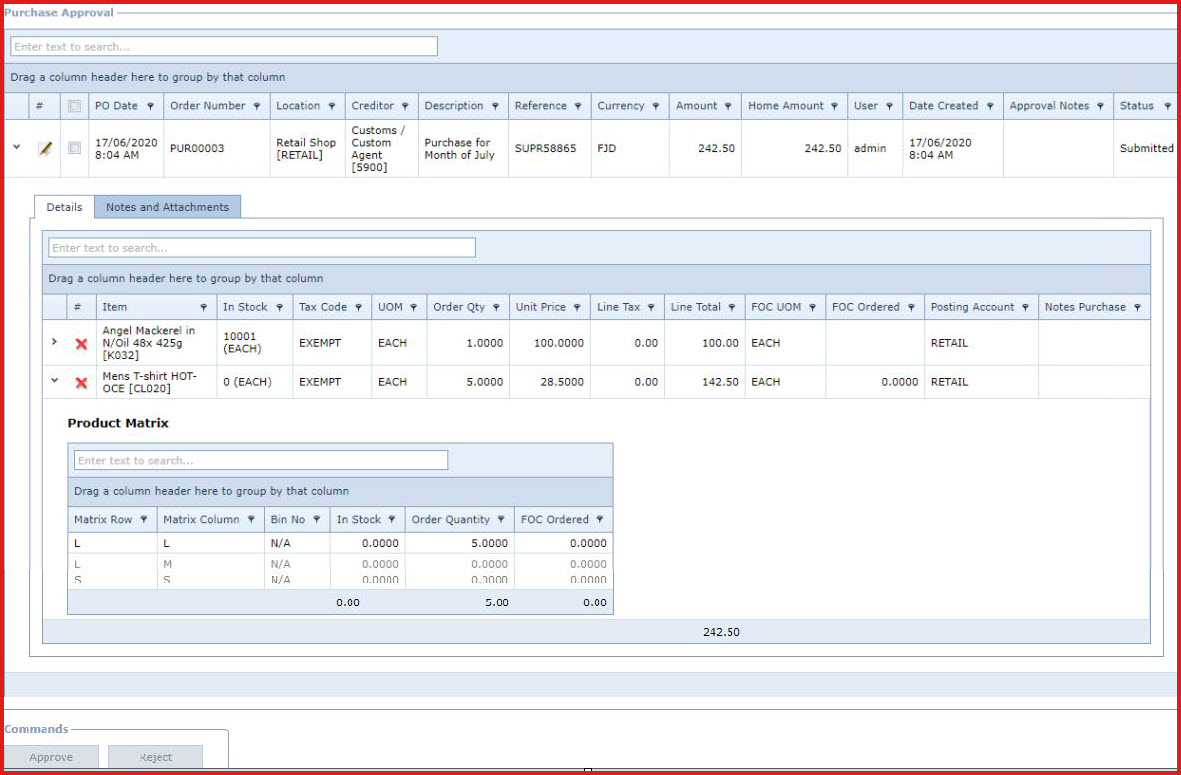
 Link Technologies - LinkSOFT Documentation
Link Technologies - LinkSOFT Documentation  Link Technologies - LinkSOFT Documentation
Link Technologies - LinkSOFT Documentation