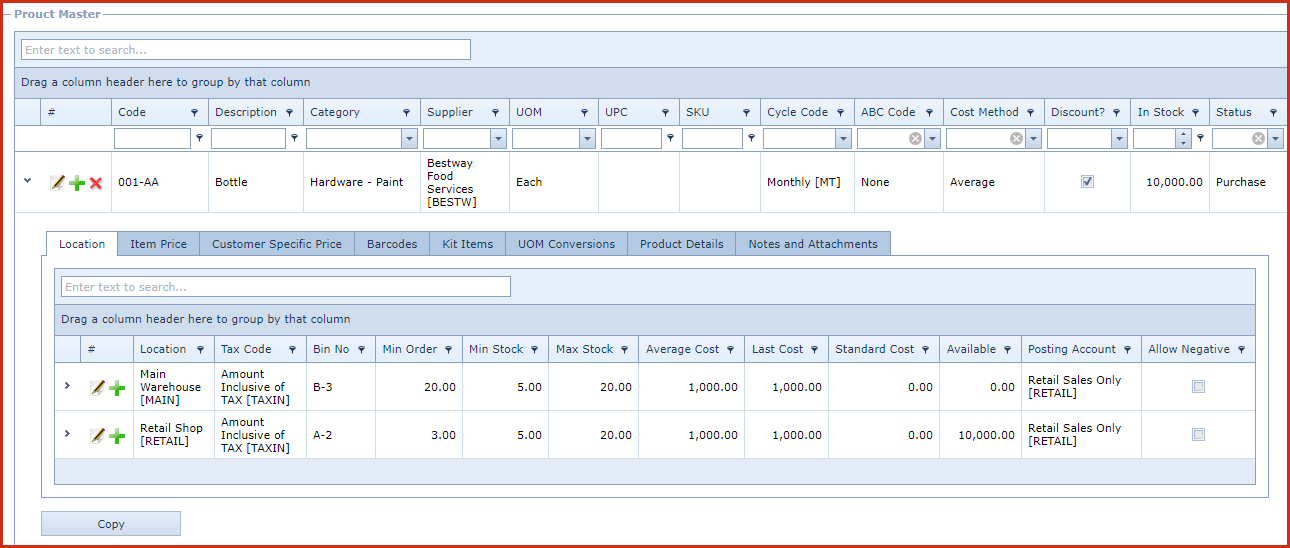Product Master Details contains below:
-
Product Location
-
Item Price
-
Customer Specific Price
-
Barcodes
-
Kit Items
-
UOM Conversions
-
Product Details - Product details are updated with
the notes added in the header. These details are reflected in "Point of
Sale"to give additional information about the products.
- Notes
and Attachments.
- Copy - Click on the "Copy" button at the bottom to
copy the product details.
- A new record will be created with code
as {product code} (COPY).
-
Cost Adjustments
Steps to update Product Location
-
Click on the "Grey Arrow"next to the product. This
will expand into the details.
-
Go to the "Location" tab.
-
Click on the "Green Plus Sign". This will open
the "Edit Form".
-
Enter below details:
-
Location - Select the location from the list.
Location is maintained under "Linkweb - Inventory - Location"
-
Tax Code - Select the tax code from the list. Tax
code is maintained under "Linkweb - Inventory - Tax Maintenance".
-
Bin No - Select the bin from the list. Bin
is maintained under "Linkweb - Inventory - Location"
-
Min,
and Max stock is used for replenishment calculations.
-
Min Order - Enter the minimum quantity that must
be ordered for purchase.
-
Min Stock - Enter the minimum stock that must be
available at all times for an item.
-
Max Stock - Enter the maximum stock that must be
available at all times for an item.
-
Last Cost - Last Cost of the item is auto updated
based on cost from the last transaction of the item. For example, the last
cost at which the item was bought. Users can alter the last cost.
-
Standard Cost - Standard Cost is user defined.
-
Available -Enter the available stock on the
item.
-
Posting Account - Select the posting
account. Posting Account is maintained under "Linkweb - Inventory -
Posting Account".
-
Allow Negative
-
Tick "Allow Negative"to allow the users to
process sale of items if the available stock is not updated.
-
"Allow Negative" is defaulted to ticked for
"Purchase" items when location is automatically added.
-
Save. Click on the "Floppy Icon".
-
Enable the configuration " Automatically create
all locations when an item is saved in Product Master" under "Linkweb -
Company Administration - Configuration - Point of Sale - Inventory" for the
system to add all active locations.
Steps to update Item Price
-
Click on the "Grey Arrow"next to the product. This
will expand into the details.
-
Go to the "Item Price" tab.
-
Click on the "Pencil Icon".
-
Enter below details:
-
Enter the selling price.
-
Save. Click on the "Floppy Icon".
Steps to update Customer Specific Price
-
Click on the "Grey Arrow"next to the product. This
will expand into the details.
-
Go to the "Customer Specific Price" tab.
-
Click on the "Green Plus Sign". This will open the "Edit Form"
-
Enter below details:
-
Customer - Select the customer from the list.
Customers are maintained under "Linkweb - Point of Sale - Customer Maintenance".
-
Enter the selling price.
-
Save. Click on the "Floppy Icon".
Steps to add Barcodes.
-
Click on the "Grey Arrow"next to the product. This
will expand into the details.
-
Go to the "Barcode" tab.
-
Click on the "Green Plus Sign". This will open the "Edit Form"
-
Enter below details:
-
Barcode - Enter the alternative barcode.
-
Save. Click on the "Floppy Icon".
Steps to add Kit Items.
-
Click on the "Grey Arrow"next to the product. This
will expand into the details.
-
Go to the "Kit Items" tab.
-
Click on the "Green Plus Sign". This will open the "Edit Form"
-
Enter below details:
-
Product Code- Select the product from list.
Products are maintained under "Linkweb - Inventory - Product Master".
-
Kit Setup
-
Quantity - Enter the quantity for the kit item.
-
Conversion Factor - Enter the conversion factor.
-
For example, 500g sugar is sold as each and is packed
in house out of the 20kg bag of sugar.
-
The quantity will be 1 and the conversion factor
will be 0.5 as 0.5Kg will be make a 500g sugar.
-
Order - Enter the display order, kits will be
displayed in Point of Sale by order, description and product code.
-
Save. Click on the "Floppy Icon".
Steps to add UOM Conversion
-
Click on the "Grey Arrow"next to the product. This
will expand into the details.
-
Go to the "UOM Conversion" tab.
-
Click on the "Green Plus Sign". This will open the "Edit Form"
-
Enter below details:
-
"From UOM and To UOM".
-
Enter the measure from which an item is converted
for sales. For example, canned tuna is bought in boxes of 20 and sold as each.
-
Conversion Factor - Enter the converting factor from
one unit to another.
Cost Adjustments
When "Standard" or "Last Cost" costing method is used,
the system performs cost adjustments. These adjustments are made to revalue the stock when the cost
of an item changes.
-
The cost adjustments are reflected
in the valuation
of the item and in the movement
report.
-
General
Ledger Journals are created for the cost
adjustments.
Figure 1: Product Details
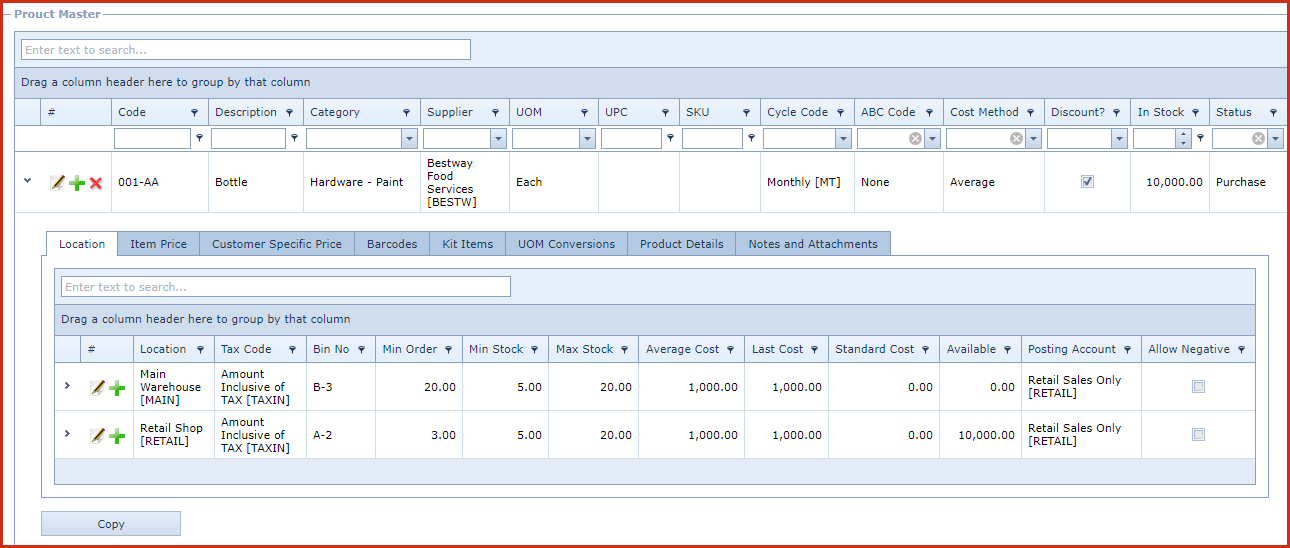
 Link Technologies - LinkSOFT Documentation
Link Technologies - LinkSOFT Documentation  Link Technologies - LinkSOFT Documentation
Link Technologies - LinkSOFT Documentation