 Link Technologies - LinkSOFT Documentation
Link Technologies - LinkSOFT Documentation  Link Technologies - LinkSOFT Documentation
Link Technologies - LinkSOFT Documentation [316-1] | Payroll | Leave Management |
Leave Code Maintenance stores all the leave types that are used for leave processing.
Notes :
Report
Figure 1: Leave Code Maintenance Screen
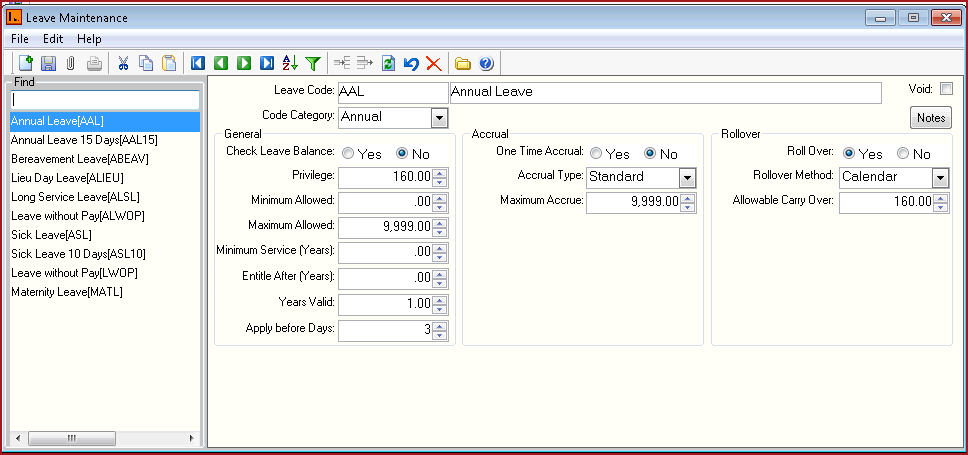
Table 1: Field Description on Leave Code
| Fields | Description |
| Leave Code |
Leave Code is a set of alphanumeric values to uniquely identify each Leave type. |
| Description | Detailed description for the Leave Code. |
|
Code Category |
Code Category identifies the type of leave. This includes Annual Leave, Sick Leave, Bereavement Leave, Maternity Leave, Leave Without Pay and any other Leave. It is important that the leave codes are created with the correct code.
|
| Privilege |
Privilege is the total number of hours allocated for a Leave. For example, where an employee is entitled to 3 weeks Annual leave per annum, this figure would be entered as 15 where their Entitlement unit is in days and 120 where their unit is in hours. |
| Min Allowed |
Min Allowed is the minimum number of hours of leave an employee can take at any one time. |
| Max Allowed |
Max Allowed is the maximum number of hours of leave an employee can take at any one time. |
| Min Service Years |
Min Service years is the number of years an employee must work after which a leave can be allocated to the employee. |
| Entitle After |
Entitle after is the period of service after which an employee can apply or take a leave. |
| Years Valid |
Years Valid is the years for which the leave is valid. Years Valid is only applicable for Long Service leave. For example the Years Valid is set as 3. Employee has a long service leave added on 01/01/2016. The valid date on the leave allocation screen will be automatically set to 01/01/2016 to 31/12/2019. The leave will be removed after 2019 if rollover is set to No. If roll over is set to Yes, the leave will extended to the following year only. This setup can be used for Maternity leave. Maternity leave will not rollover over on a yearly basis. |
| Apply before Days | "Apply before days" is set to restrict users to apply leave before a certain date. For example if "Apply before Days" is set as 3, it implies that users need to apply leave 3 days before the leave date. If leave date is 16/02/2018. User will not be able to apply the leave after the 13/02/2018. |
| One Time Accrual |
One Time Accrual when set as "No" marks that the leave accrues at every pay update. If set as "Yes" leave is allocated at the start of the year. Leave type such as Annual Leave accrues every pay period whereas Leave Type such as Sick Leave, Bereavement Leave is given at the start of the year. |
| Accrual type |
Accrual Type is the type of accrual that can be standard or proportional. If type is standard, then accrual is the allocation divided by the pay frequency. For example an employee has allocation of 80 hours for annual leave and is paid monthly, accrual equals 80/12 that is 6.66. If accrual is set as proportional then accrual is calculated as (Allocation / Pay Frequency) multiple by (Total Hours Worked / Total Hours per Pay). Note : Total Hours per Pay is the hours set on the employee profile on menu 321. For example an employee has allocation of 80 hours for annual leave and is paid monthly. For the month for January has 16 hours with calculate leave marked Yes then the accrual is calculated as (80/12)*(16/8) that is 13.33. |
| Accrual Method |
Accrual method can be based on anniversary or calendar year. Calendar Method indicates leave will be based on the calendar set as menu 231, for example: 01/01/2000 to 31/12/2000.Anniversary Method indicates leave will be based on the employee's start date, for example, an employee's start date is 03/03/2000 therefore the leave start and end would be 03/03/2000 to 02/03/2001 respectively. |
| Max Accrue |
Maximum accrual is the maximum hours that can accrue for a leave |
| Roll Over |
"Roll Over" set to "Yes" will roll over the available leave balance from the current year to the next year. When "Roll over" is set to "No", leave transactions in the current year that are not paid will NOT be available in the next year. |
| Allowable Carry Over |
Allowable Carry Over is the hours allowed to be carried over to the next year. |
| Check Leave Balance |
If check leave balance is enable employees will not be able to apply for leave transactions where the applied hours is more than the available hours for a leave. For example an employee has 6 hours available balance for annual leave , the system will not allow the employee to apply for 8 hours of annual leave. |
![]() Steps
Steps
Select close icon or Alt + F4 shortcut key to close the menu.
See Also Leave Accrual