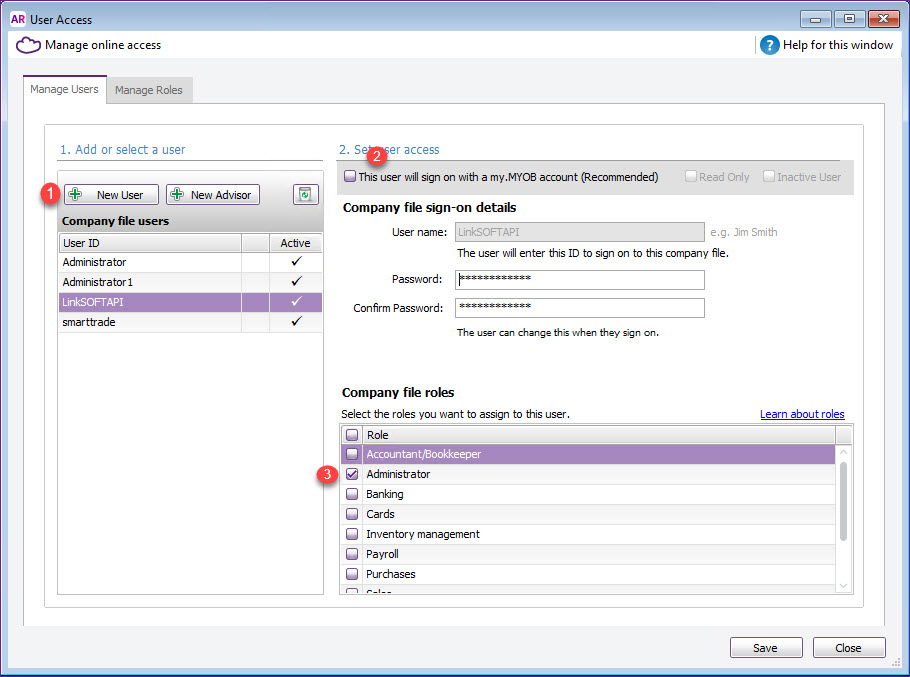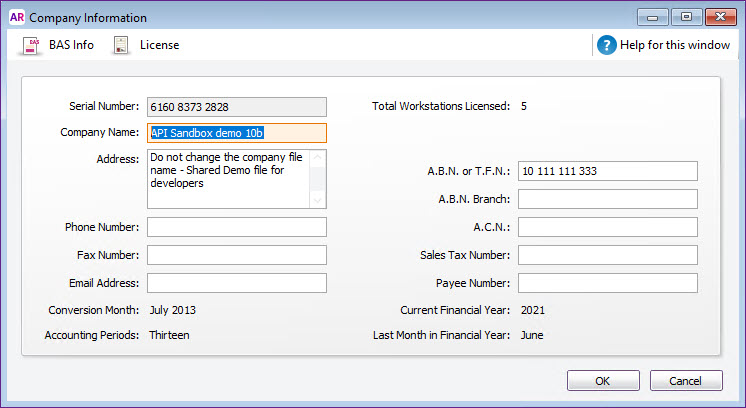Overview
MYOB
AccountRight V2 uses REST API for its integration. This integration
supports:
-
-
MYOB
AccountRight Online (Cloud)
-
MYOB
AccountRight Offline (Local)
Refer
to
MYOB Website
for more information.
Integration modules and configurations for MYOB AccountRight V2
-
-
"BillMiscellaneous.TaxCode" - Tax Code used for
creating transactions that have a tax amount greater than zero.
-
"BillMiscellaneous.TaxCodeExempt" - Tax Code used for
creating transactions that have a tax amount equal to
zero.
-
-
-
"GLJournal.TaxCode"
- Tax Code used for creating transactions. This is used where a tax
code does not exist in LinkSOFT, and is required. E.g Creditor invoices from
Payroll.
-
-
-
"GLJournal.TaxCode"
- Tax Code used for creating transactions. This is used where a tax
code does not exist in LinkSOFT, and is required. E.g Creditor invoices from
Payroll.
-
-
"GLJournal.TaxCode" - Tax Code used for
creating transactions. This is used where a tax code does not exist in
LinkSOFT, and is required. E.g Creditor invoices from Payroll.
-
"TaxRoundingVariance" -
Tax rounding variance is added to the line with highest tax when the
variance is within this amount.
MYOB API does not have line tax,
therefore, we have to calculate and distribute tax. This configuration deals
with rounding variance.
-
General Ledger
Journals
-
"GLJournal.TaxCode" - Tax Code used for
creating transactions. This is used where a tax code does not exist in
LinkSOFT, and is required. E.g Creditor invoices from Payroll.
-
- Tax Master
Steps to configure MYOB API
-
Create a
user for LinkSOFT
API in MYOB. This user will be used by LinkSOFT integration. Refer
to Figure 1 below.
Login to MYOB AccountRight and goto "Setup -> User
Access".
1. Add New User
2. Untick "This user will sign on with a
my.MYOB account"
3. Assign "Administrator" role to the
user.
Figure 1: User
Access
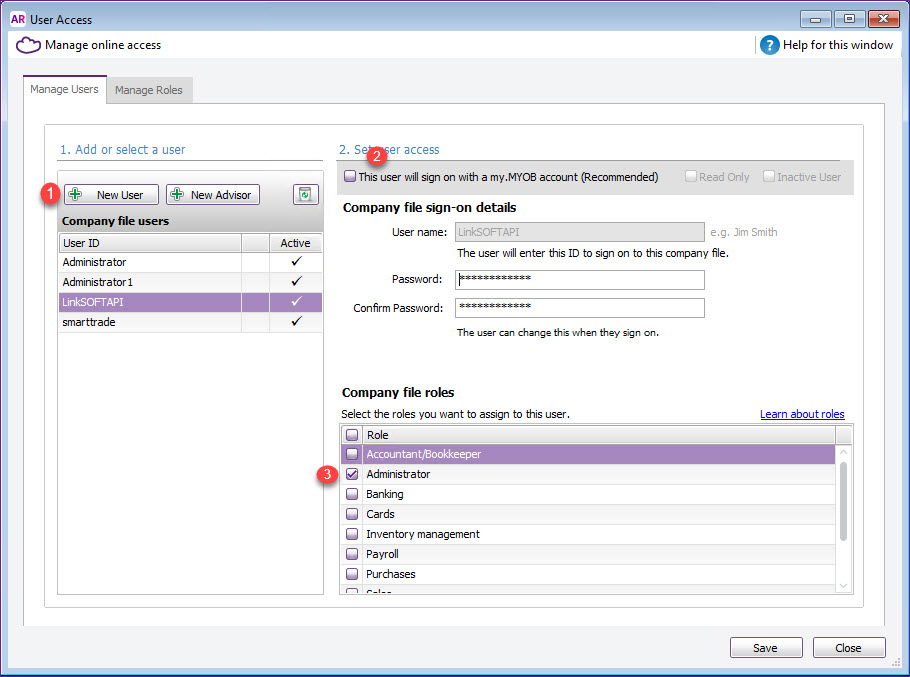
Obtain the "Serial Number"
and "Company Name". This is required for MYOB online file
options. Refer to Figure 2
below
Figure 2: Company Information
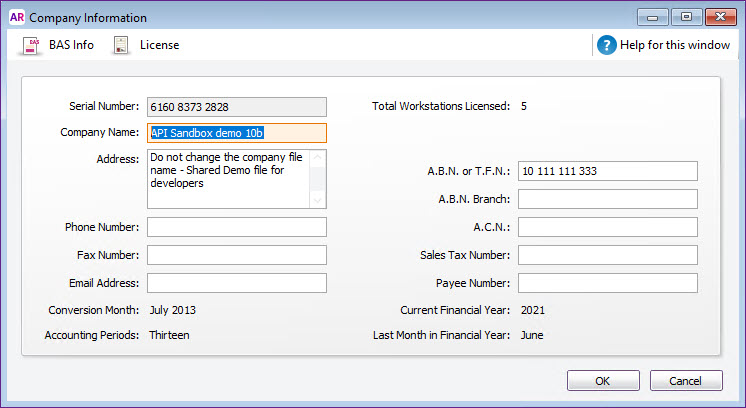
Steps to configure integration to MYOB AccountRight Offline
(Local):
- When
accessing the API via the desktop, ensure that MYOB and its prerequisites
are installed. Refer to MYOB install guide for details.
- Configure the following under "MYOBAccountRightV2.API -> General
Settings". These details are provided by your systems provider.
-
Base
URL - Enter the URL to indicate the company file.
- For
example: http://localhost:8080/AccountRight/db39da50-1ff1-495a-bff3-9060b947d24f/
- Type this
link " http://localhost:8080/AccountRight/" in the browser where MYOB is
installed. This will load the list of company files in MYOB.
-
Copy the full "URI" of the company file as the "Base
URL" for integration.
-
The "Base URL" should end with a forward slash "/"
-
Authorization -
Enter the username and password for the MYOB
company file in the format
USERNAME:PASSWORD.
-
Enable
the modules that is required for integration.
Steps to configure
integration to MYOB AccountRight/Essentials Online (Cloud):
-
Ensure that the MYOB
"Company Name" matches with the "Registered Company Name" in menu "Global
Administration -> Company"
-
Configure the following
under "MYOBAccountRightV2.API -> General Settings". These details are
provided by your systems provider.
-
Authorization -Enter the username and password for the MYOB
company file in the format
USERNAME:PASSWORD.
-
Enable Authorization using
oAuth2 then configure the following:
-
API Key - API key provided by your oAuth
Provider. You can also use Link Technologies API Key
[2yeevsajxdbgwbzfey6b264t]
-
API Secret - API secret provided by your oAuth
Provider. You can also use Link Technologies API Secret
[bKPKf7vSptXnvPwySNvDWcCq]
-
Redirect URL - URL for
redirection after oAuth Authorisation. Full LinkSOFT URL ending with
/Framework/IntegrationAuthorisation.aspx.
If you are
using "Link Technologies API Key" then the "Redirect URL" must be
"http://localhost/LinkWEB/Framework/IntegrationAuthorisation.aspx"
-
Serial Number - Enter the serial number for the
company file.
-
Click on "oAuth2 Request"
and authenticate the integration with your company file.
-
Enable the modules that is
required for integration.
Also
See:
-
 Link Technologies - LinkSOFT Documentation
Link Technologies - LinkSOFT Documentation  Link Technologies - LinkSOFT Documentation
Link Technologies - LinkSOFT Documentation