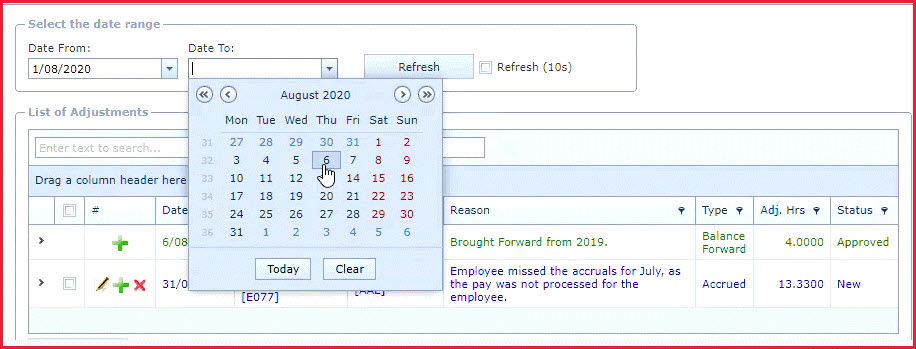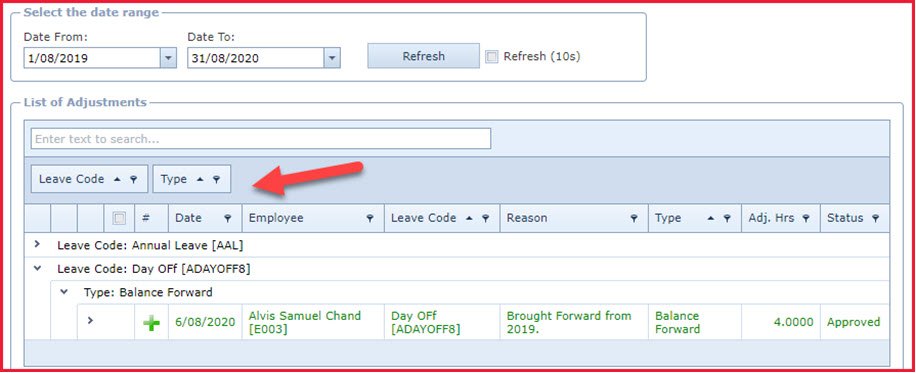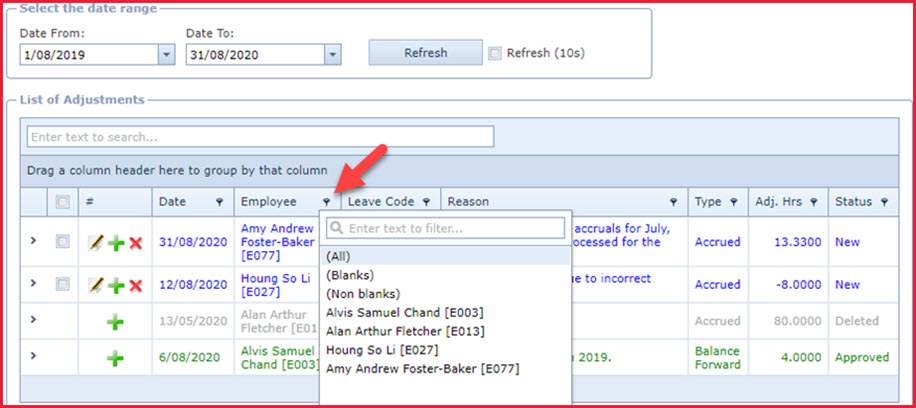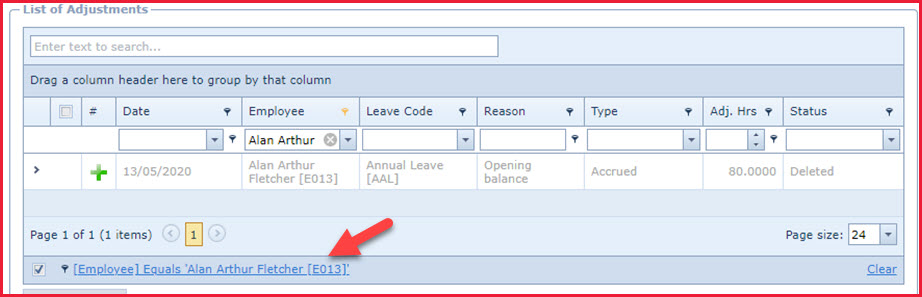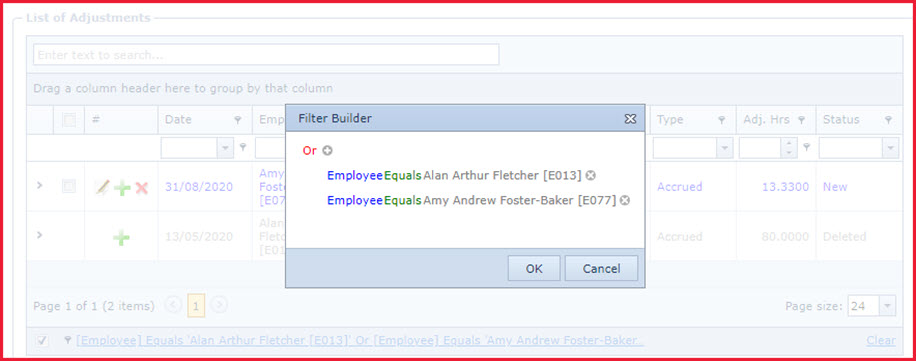Users
can search for data using one of the below options:
-
Date Filters
-
Search Text Box
-
Column Grouping
-
Advanced Search
Date Filters
Web pages that allow users to search for records by date will
have the "Date Filters" on the top of the page. Refer to Figure 1.
-
The date range is defaulted to the current
day.
-
Users can change the date by:
-
Typing the date in the "Date From" or the "Date To" field or
-
Clicking the "Down" arrow next to the date to filter records for a day, month or year.
Search Text Box
The data grid in LinkWEB has the "Search"
text box labelled "Enter text to Search". Refer to Figure 2.
-
Users can enter words or phrases to search
-
The grid will filter and reload records based on what the user types.
Column Grouping
Column Grouping allows users to move columns and group records to hide
or show details. The grouping shows a tree structure of the data where users can group multiple columns. Refer to Figure 3.
-
Click on the
column to group, drag
and drop the field to the section labelled "Drag a column header here to
group by that column". This will group the records.
-
Click on the "Grey Arrow" next to the column to view
the details.
-
To undo the grouping drag the column header back to
its position.
Advanced Search
Advanced search allows users to filter records based
on one or more conditions. For example, filter leave adjustments for employees "E077"
or "E013".
-
Click on the "Filter"
icon next to the column header. This will load to select existing values. Refer to
Figure 4.
-
Users can enter text to
search or
-
Users can scroll to select
the record
-
Once the user has selected a value. The advanced search link will be added to the
bottom of the grid. Refer to Figure 5.
-
Click on the link to filter the column.
This will open the "Filter Builder".
-
Select the "Condition" and click on the
"Plus" sign. Refer to Figure 6.
-
This will add a new
record to
define the filters. Add the filter values.
-
Click on "OK" to apply filters.
-
Users can
click on
the "Clear" option on the right
corner of the grid to clear the search.
Figure 1 : Date
Filters
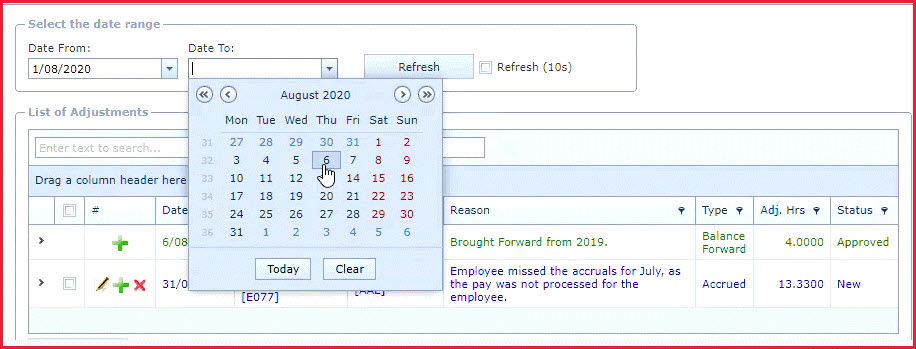
Figure 2 : Search
Text Box

Figure 3: Column Grouping
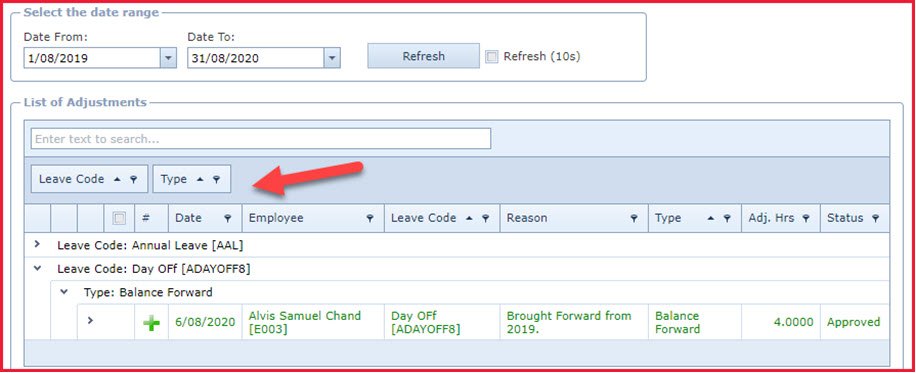
Figure 4: Advanced Column
Filter
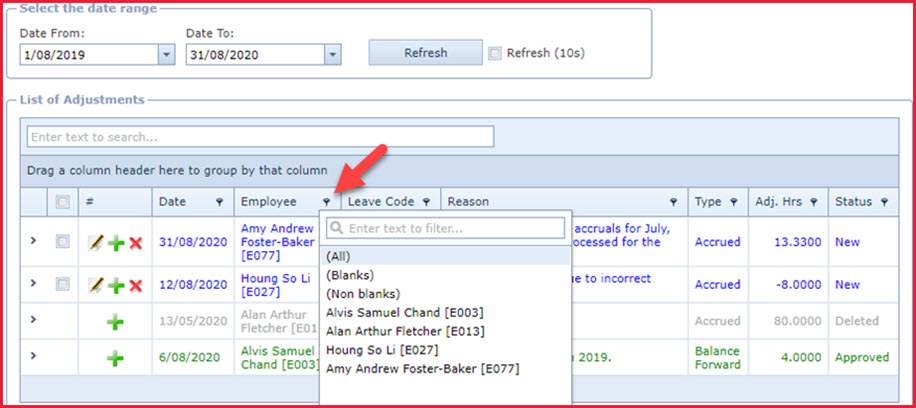
Figure 5: Advanced Search Link
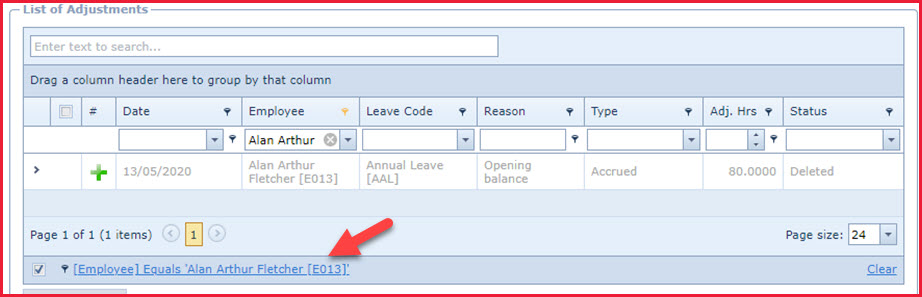
Figure 6: Filter Builder
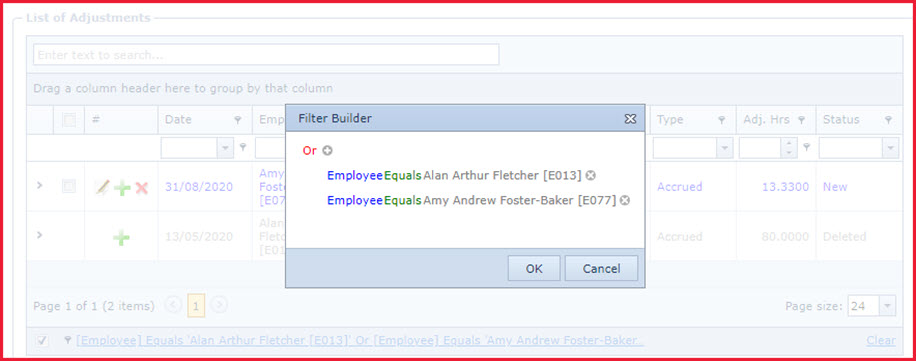
 Link Technologies - LinkSOFT Documentation
Link Technologies - LinkSOFT Documentation  Link Technologies - LinkSOFT Documentation
Link Technologies - LinkSOFT Documentation