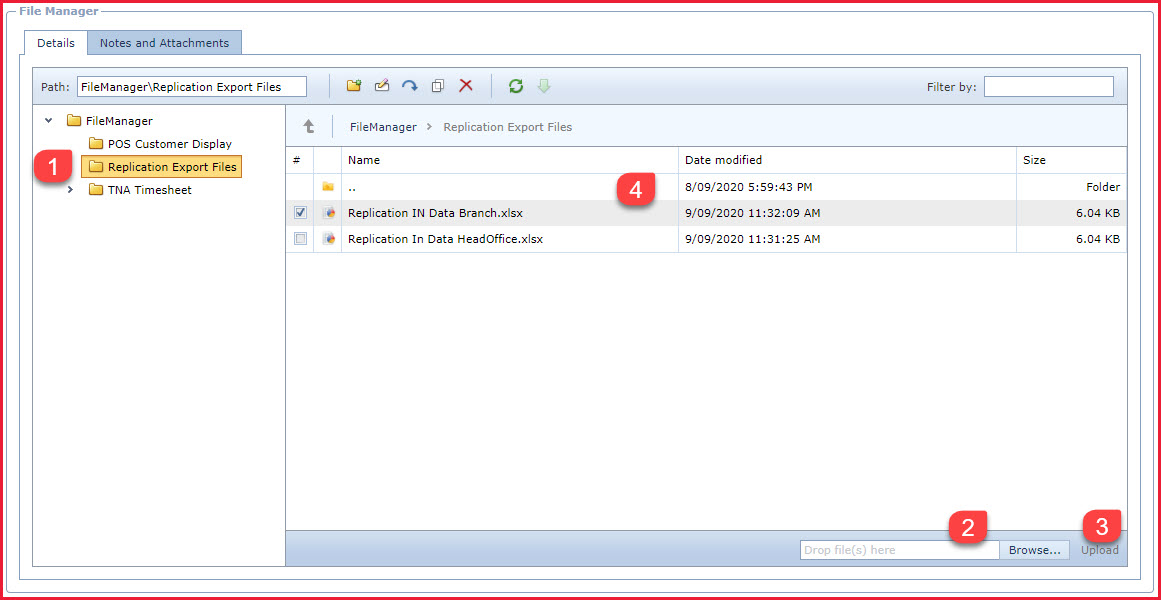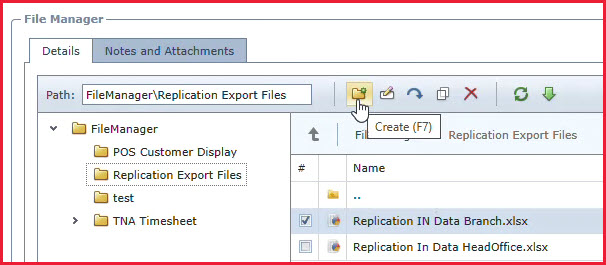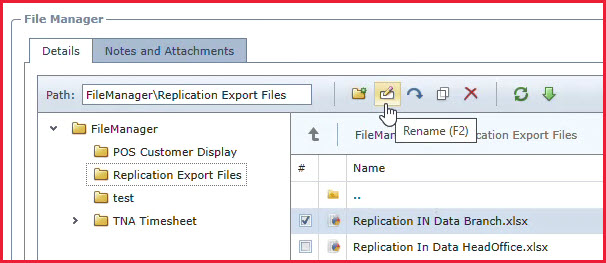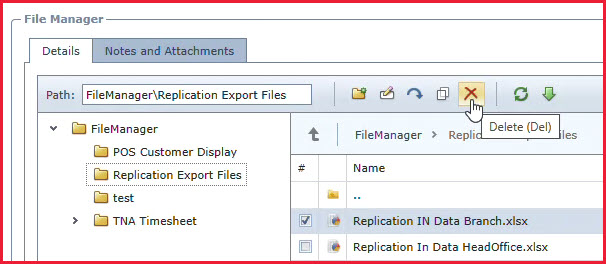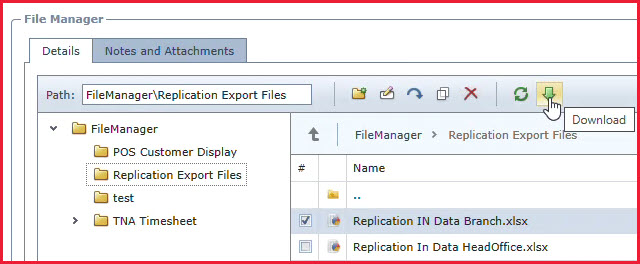File Manager Features
-
Create Folders - Users can create additional folders
to store documents.
-
Click on the "Create" icon to create a new
folder.Refer to Figure 2.
-
Upload files:
-
Method 1: Drag and drop the file into
the File Manager control.
-
Method 2: Browse and select the file,
then click on Upload.
-
Rename uploaded files
-
Select the file.
-
Click on the "Rename" icon. Refer to Figure 3.
-
Moves or Copy file to other folders
-
Select the file.
-
Click on the "Move" or "Copy Icon". This will
open the option to select the "Destination" folder. Refer to Figure 4.
-
Select the folder and click on "OK".
-
Delete files
-
Select the file.
-
Click on the "Red X" to delete. Refer to Figure 5 .
Download Files.
-
Select the file
-
Click on the "Download" option. Refer to
Figure 6.
Figure 1: File
Manager
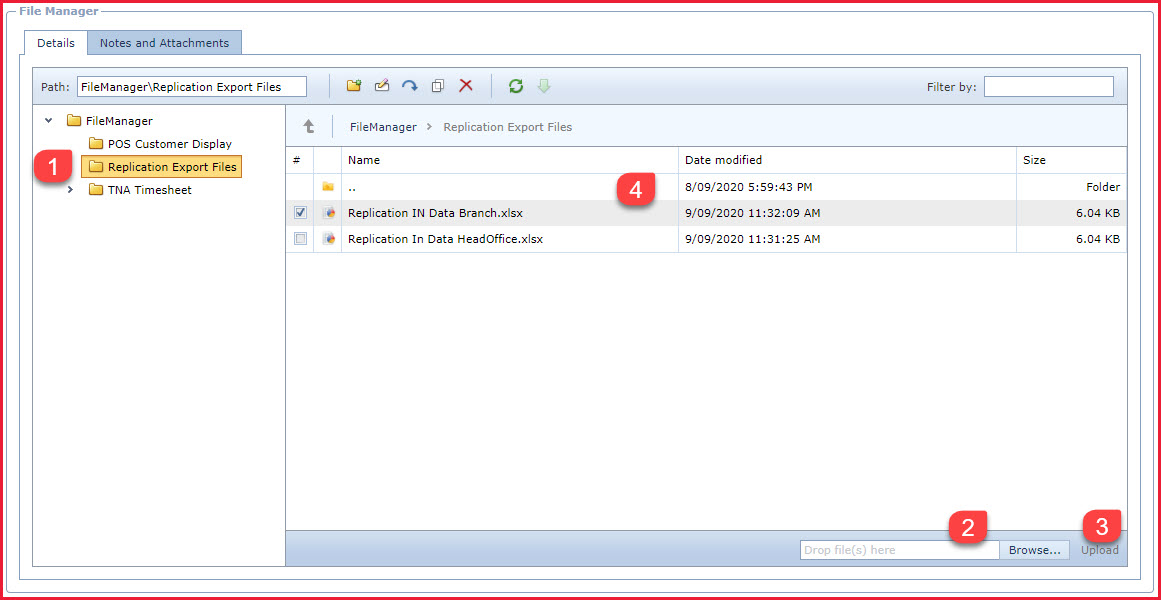
Figure 2: Create New
Folder
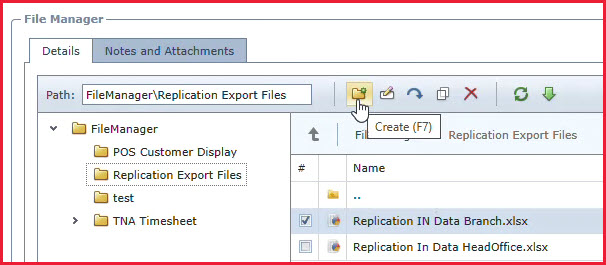
Figure 3: Rename a
File
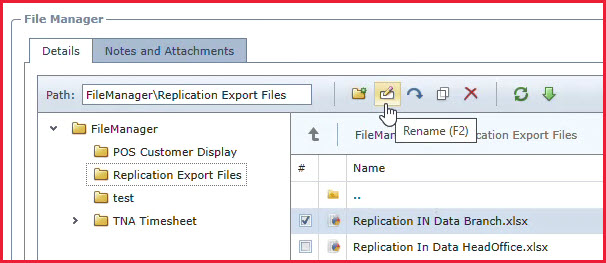
Figure 4: Move/Copy
a File

Figure
5: Delete a File
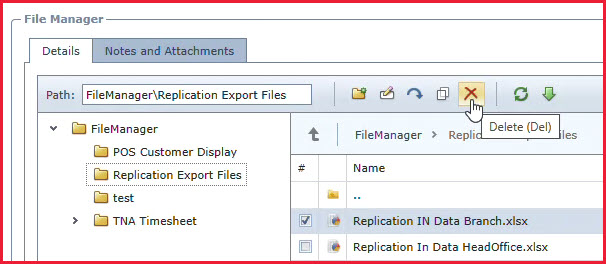
Figure 6: Download a
File
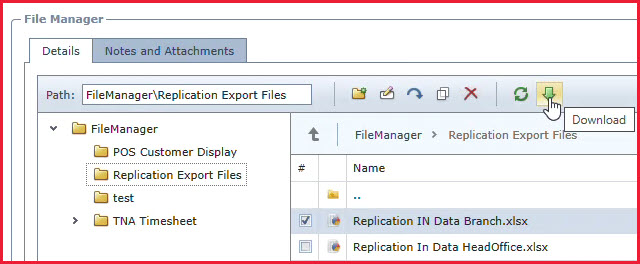
 Link Technologies - LinkSOFT Documentation
Link Technologies - LinkSOFT Documentation  Link Technologies - LinkSOFT Documentation
Link Technologies - LinkSOFT Documentation