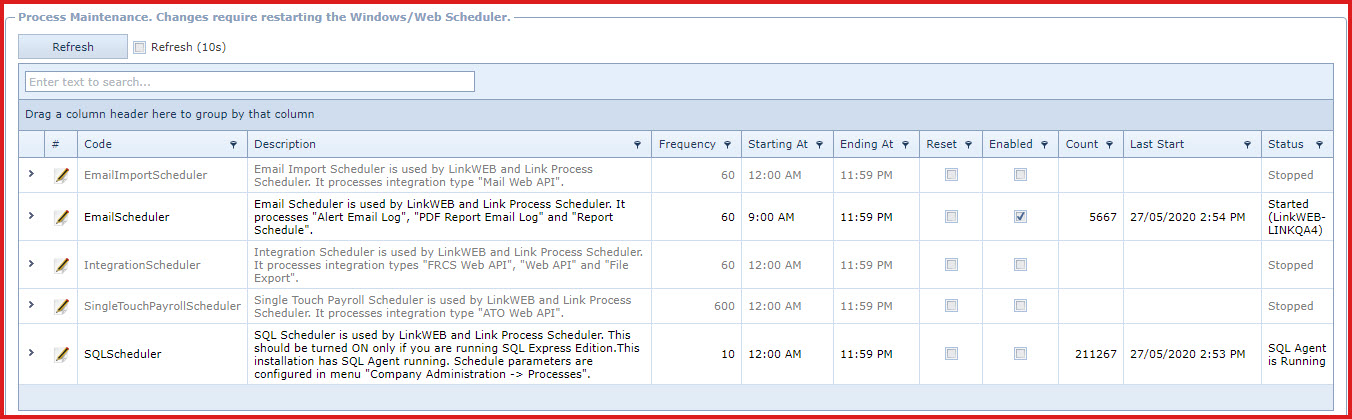Process Setup maintains a list of
schedulers
required for LinkSOFT to perform tasks. Schedulers are background processes that
handle long running and complex tasks.
The schedulers
are used for below features:
- Integration
-
-
-
-
-
Users can choose to use either the
“LinkWEB Scheduler" or “Link Technologies Windows
Scheduler”.
Which scheduler should you use?.
To determine the best option, consider the following:
-
The LinkWEB Scheduler
-
Useful when you have multiple instances of LinkSOFT
installed on the same Web Server
-
Managed by the Web Server Application Pool,
therefore it can be configured to RESTART at specific times, use a speccific
amount of resources and all other options available with the application
pool.
-
Windoes Scheduler (Link Technologies
Service)
-
Managed by Windows Service
-
Properties of the service can be configred by
standard Windows Services
- Is the preferred method for high volume environments
-
Can be installed on a seperate machine from the Web
Server for load balancing
Import Notes on configuring the
Scheduler. The scheduler is an independant service that is used to
process background tasks. Consider the following:
-
Turn the Scheduler OFF when performing an upgrade. If
the scheduler is left running, it will attempt to connect to the database and
can result in errors
-
Turn the scheduler OFF when performing External
Maintenance tasks, such as Database Maintenance, Backups etc. Recommend
setting the "START Time" to 4:00 AM and the "END Time" to 11:00 PM, which
leaves a 5 hour maintenance window for administrators to perform backups or
other maintenance tasks. Adjust these times after discussing maintenance
options with your systems administrator.
LinkWeb Scheduler (Use this with versions of SQL server that have SQL Server Agent
Enabled)
-
The “Web Scheduler” manages background processes
through the application pools in “Internet Information System (IIS)” .
-
The web scheduler should be used on servers with a
"SQL Server Agent". “SQL Server Agent” is a component of Microsoft SQL. The
SQL Agent is available in all of the editions of SQL Server except the SQL Server Express. edition.
Link Technologies Windows Scheduler
(Use with any version of SQL Server)
-
This Scheduler was developed by
Link Technologies to service customers that do not have an SQL
Agent
-
“Link Process” is a
“Windows Service”
that executes all processes and acts as an SQL
Agent.
-
The “Link Process” is installed with the
installation on LinkSOFT.
-
Users can configure "Link Technologies - Process
Service" file to define the server name and database
for the process.
-
The Link Process should be enabled with “SQL Server
Express” editions.
Steps to configure Processes
-
The "SQL Scheduler" will be auto enabled on server
with SQL Agent. Users will be required to turn on the scheduler on "SQL
Express" server.
-
All other schedulers should be enabled when
required.
-
-
Frequency - Enter the frequency
in seconds. This is the intervals at which the scheduler will
run.
-
API Integrations have a limit on the number of calls per minute thus
it recommended to set the frequency as 60 for the integration
scheduler.
-
Starting At - Enter the time at which the
scheduler should start.
-
Ending At - Enter the time at which the
scheduler should stop.
-
Reset Process Source - This will clear the current
settings of the scheduler.
-
This can be done when the "web server" is stopped and
"windows scheduler" is started.
-
The "Status" of the scheduler will be updated
to show the "ownership". The owner is the
service running the scheduler.
-
Users can enable bot the "web server" and the
"windows scheduler". The service that runs the scheduler first will get
the ownership. Users can reset the process
to change the ownership.
-
Enabled - Tick "Enabled" to activate the
scheduler.
-
If the "Process Maintenance" details are changed,
the Scheduler needs to be restarted for the change to take effect. E.g. If
the "Integration Scheduler" is enabled and the Windows Service Scheduler is
used, the Windows Scheduler Service will need to be
restarted.
Process Details
-
Expand into the details.
-
The details contains the below:
-
Process Source - This is the service (web server
or windows scheduler) running the
scheduler.
-
Reference - This is the
LinkSOFT module using the
scheduler.
-
Last Start Date - This is the last date and
time the scheduler last
ran
-
Executions Today - This is the number on times the
scheduler ran. If the frequency set as 10 and the execution is 6 then the
scheduler ran 6 times
in 10
seconds.
-
Executions - This is the number on times the
scheduler ran in
a
day.
-
Transactions Today - This is the number of times
the transactions were
transmitted.
-
Transactions Total - This is the total number
transactions transmitted
in a
day.
Figure 1: Process Maintenance
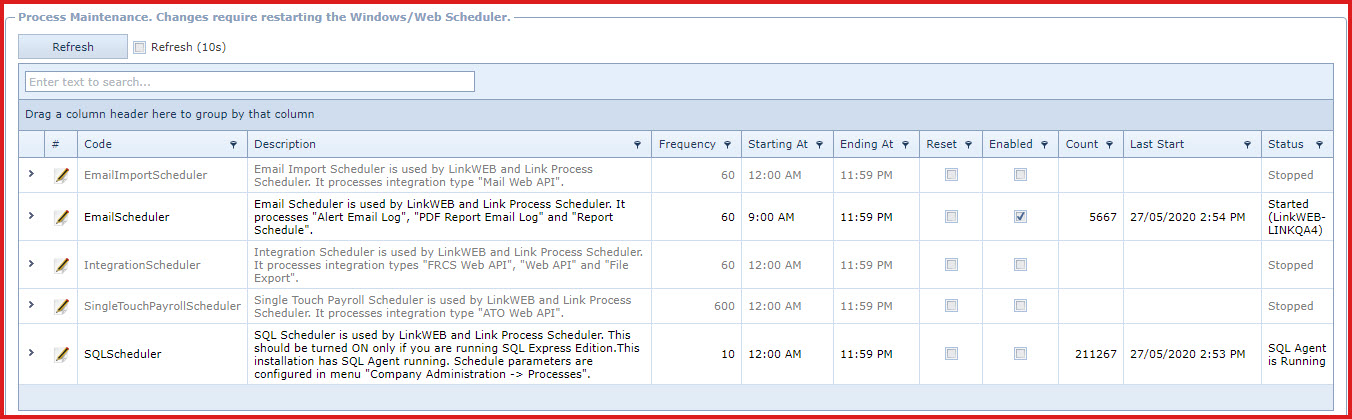
 Link Technologies - LinkSOFT Documentation
Link Technologies - LinkSOFT Documentation  Link Technologies - LinkSOFT Documentation
Link Technologies - LinkSOFT Documentation