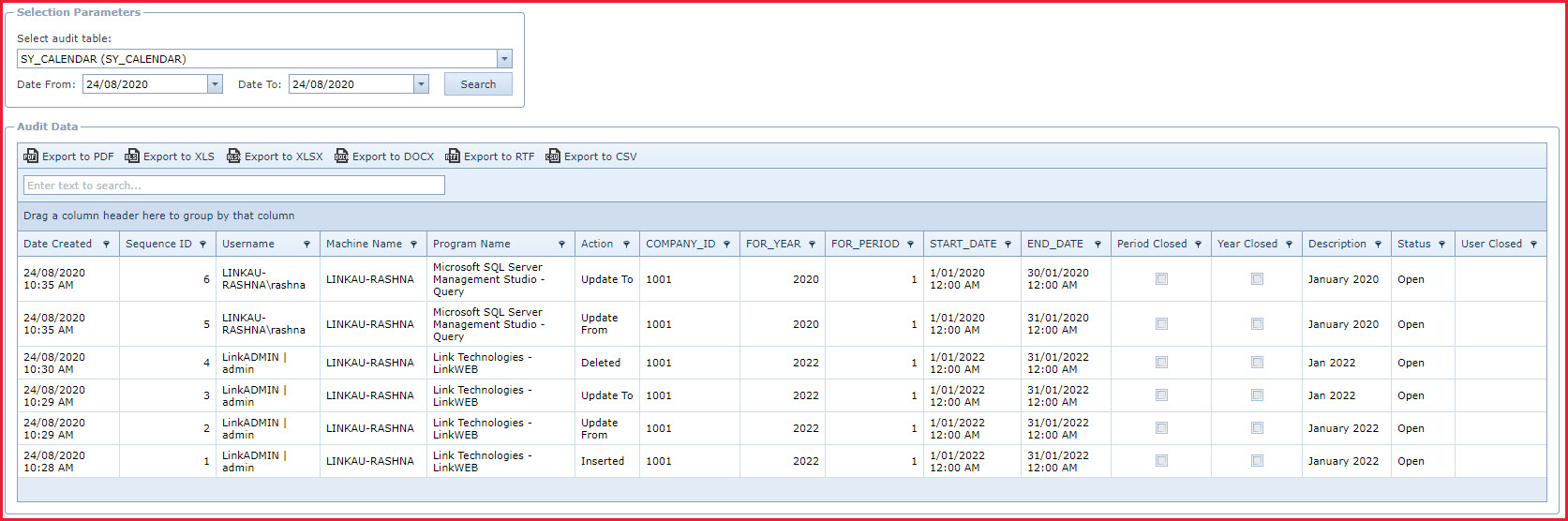Audit Data is used to view and
export audit trails generated based on the "Audit
Setup
".
-
Users can filter the records using the "Date
Filters
".
-
Users can search
the grids for
records.
-
The page will load the number rows based on the
configuration "Maximum number of rows returned in Audit
Data" under "Company Administration - Configuration - System Audit Data Max
Rows".
-
It is recommended to export data to search from all records.
-
Users can use the SSMS tool to query the audit data table to
find out the actual source that triggered the
change.
Report
-
Audit Data Report - The report contains all
changes made in system.
-
The report can be generated with below
filters:
-
Date
-
Table - This is the table name in the
database
-
Username
-
Machine Name
-
Search - This is an
open text field. Users can search for records by searching for a "Word" or
"Code".
-
Users can schedule
the report to automatically email
the audit data. For example, an email is sent to the IT department end of
every day with the audit report.
Steps to View Audit
Data
-
Select the Audit Table
-
Select the Date Range
-
Click on the "Search" button. The will load the data in
the "Audit Data" section. Refer to Figure 1.
How to read the Audit Data
-
The audit data keeps track of new, modified and
deleted records. It also captures any changes made through SQL
scripts.
Referring to Figure
1:
-
Sequence ID 1 shows that month "January" is added to
calendar 2022 . The "Action" column reads "Inserted".
-
Sequence IDs 2 and 3 show that the description of the
month was changed from "January" to "Jan". The "Action" columns
reads "Update From" and "Update To".
-
Sequence ID 4 shows that the period for "January" was
removed from the calendar. The "Action" column reads "Deleted".
-
Sequence IDs 5 and 6 show that the record was modified
using a script where the "Program Name" is updated with source as "Microsoft
SQL Server Management Studio - Query".
Steps to
Export Audit
Data
-
Select the Date Range
-
Click on the "Search" button. The will load the data in
the "Audit Data" section.
-
Click the option to export to either "PDF", "XLS", "XLSX", "DOCX",
"RTF" or "CSV".
-
This will download file in
the selected format.
Figure 1: Audit
Data
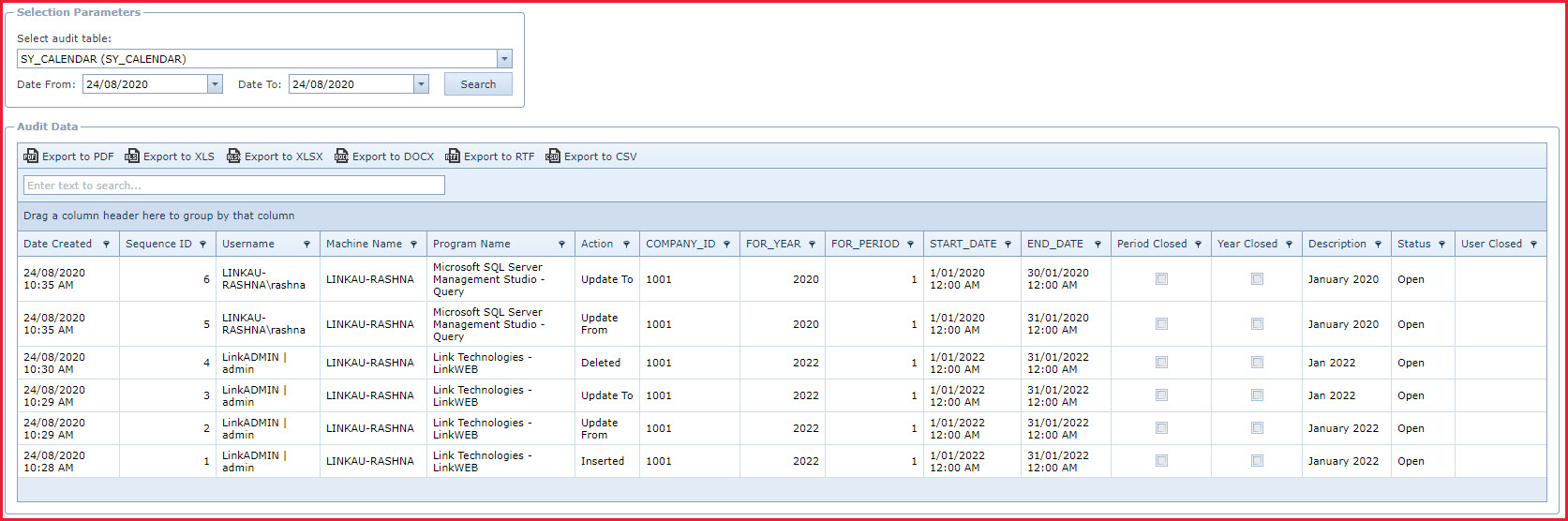
 Link Technologies - LinkSOFT Documentation
Link Technologies - LinkSOFT Documentation  Link Technologies - LinkSOFT Documentation
Link Technologies - LinkSOFT Documentation